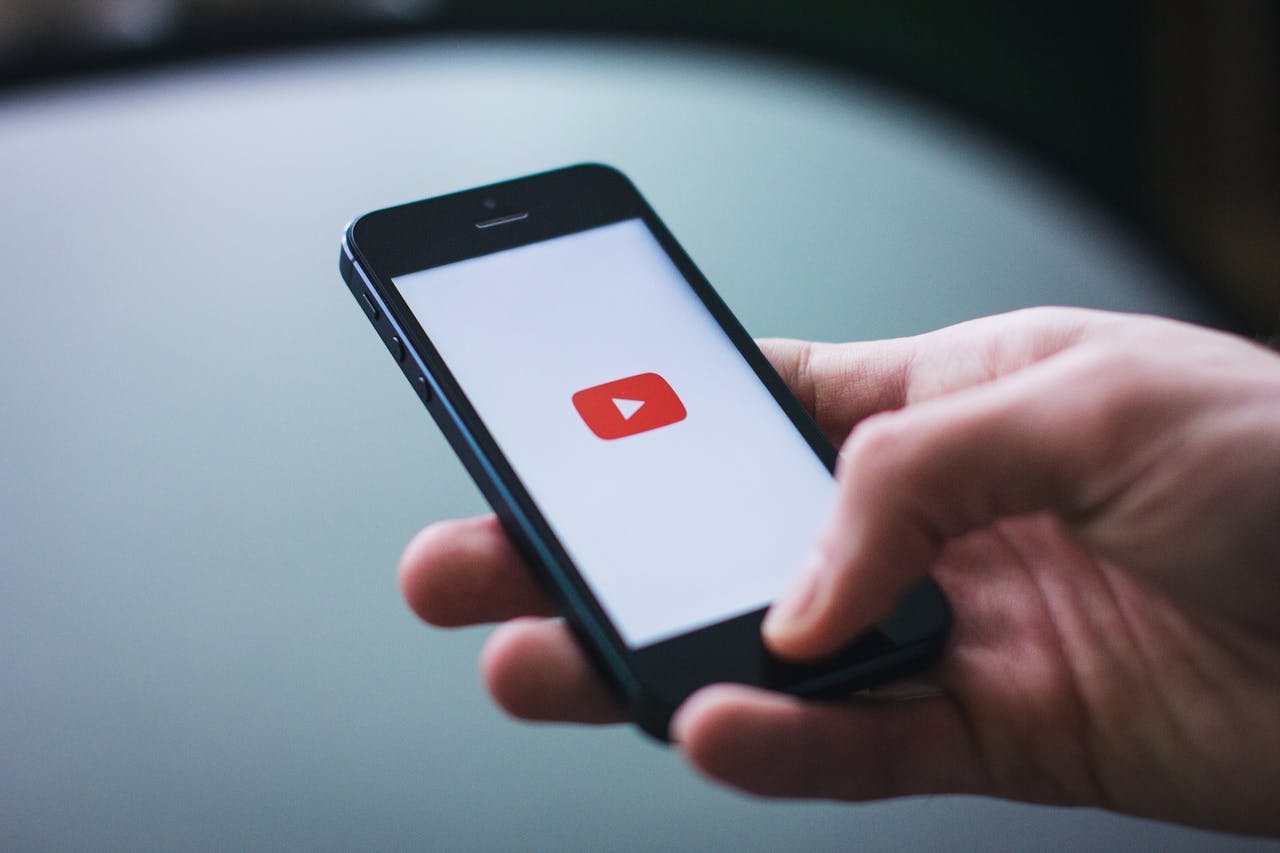#YouTubeChannel #CreateAYouTubeChannel #YouTubeTips #ContentCreation #VideoMarketing #DigitalBranding #YouTubeSEO #SocialMedia #VloggerLife #Wordmark #YouTube
YouTube is one of the most popular platforms to showcase your content, share knowledge, and even build a brand. Whether you’re aiming to create vlogs, tutorials, reviews, or anything in between, starting your own YouTube channel is a fantastic way to reach a global audience. If you’re ready to dive in, here’s a comprehensive guide to help you create your YouTube channel from scratch.
Step 1: Sign In to YouTube
To create a YouTube channel, you need a Google account. If you already have one, you can use it. If not, create a new Google account by going to Google Account Signup.
Once signed in, go to the YouTube homepage. In the top right corner, click on your profile icon. From the dropdown menu, select “Create a Channel.”
Step 2: Customize Your Channel
Now that your channel is created, it’s time to personalize it to reflect your brand or personality.
- Channel Name: Choose a name that represents you or your content. Whether it’s your real name, brand, or a creative alias, it should be memorable and relevant. You can use tools like the Wordmark logo generator to create a unique logo for your channel.
- Channel Icon: This is the image that will represent your channel. It could be your brand logo or a professional picture of yourself. Make sure it’s a high-resolution image as it will appear across YouTube.
- Channel Art: Also known as the banner image, this large visual appears at the top of your channel page. It’s a great place to show off your brand, content focus, or schedule. The recommended dimensions are 2560 x 1440 pixels.
- Channel Description: Write a short bio about your channel. Tell your audience who you are, what content you’ll be making, and why they should subscribe. Include keywords relevant to your niche to improve searchability.
Step 3: Add Channel Links
You can add links to your social media profiles or website (learn how to create a website for a beginner), which will appear on your channel’s banner. This helps viewers connect with you on other platforms and find out more about your brand.
- Click “Customize Channel”.
- Go to the “Basic Info” tab and add your links. Make sure to include links to your social media platforms or website, which could include a custom domain. If you haven’t purchased a premium domain yet, you can check out Wordmark’s premium domain options for a professional web address.
Step 4: Upload Your First Video
To officially launch your channel, upload your first video:
- Click on the camera icon with a plus (+) sign in the top right corner and select “Upload Video.”
- Follow the prompts to upload the video file from your computer.
- While uploading, fill out the video title, description, and tags. Make sure your title is catchy and contains relevant keywords. The description should briefly explain the video’s content and include any important links or calls to action.
Step 5: Optimize Your Videos for Search (SEO)
To ensure your content is discoverable, you need to optimize it for YouTube’s search engine.
- Title: Use relevant keywords in your video title that people are likely to search for.
- Tags: Add specific keywords in the tags section to help YouTube categorize your video.
- Description: Include your main keywords naturally in the first few sentences of the description. Add links to your website or social media and a brief call to action like “Subscribe for more!”
- Thumbnail: Create a custom thumbnail that is visually appealing and represents the content of the video. A good thumbnail can significantly improve your click-through rate.
Step 6: Organize Your Content with Playlists
As you continue uploading content, it’s helpful to organize your videos into playlists. Playlists allow viewers to binge-watch content on similar topics without having to search for the next video. This can also increase watch time on your channel, which is an important metric for YouTube growth.
Step 7: Promote Your Channel
Growing your channel is essential to success on YouTube. Here are a few tips to help you promote your content:
- Share on Social Media: Post your videos on all your social media platforms to drive traffic.
- Collaborate with Other YouTubers: Cross-promote content with creators in your niche to tap into their audience.
- Engage with Your Audience: Respond to comments, ask for feedback, and create content that addresses their interests.
Step 8: Monitor Your Analytics
YouTube provides a detailed analytics dashboard where you can track your channel’s performance. You can monitor views, watch time, subscriber growth, and more. Use these insights to understand what content performs well and adjust your strategy accordingly.
Step 9: Monetize Your Channel
Once your channel meets YouTube’s eligibility requirements (1,000 subscribers and 4,000 watch hours in the last 12 months), you can apply for the YouTube Partner Program to start earning money through ads, memberships, and super chats. Ensure your content complies with YouTube’s monetization policies.
Step 10: Stay Consistent
Consistency is key to growing a successful YouTube channel. Create a content schedule and stick to it. Whether it’s once a week or twice a month, your audience will appreciate knowing when to expect new content from you.
Conclusion
Starting a YouTube channel is an exciting journey that allows you to share your passion with the world. By following these steps, you’ll be well on your way to building a thriving community around your content. Ready to take the first step?