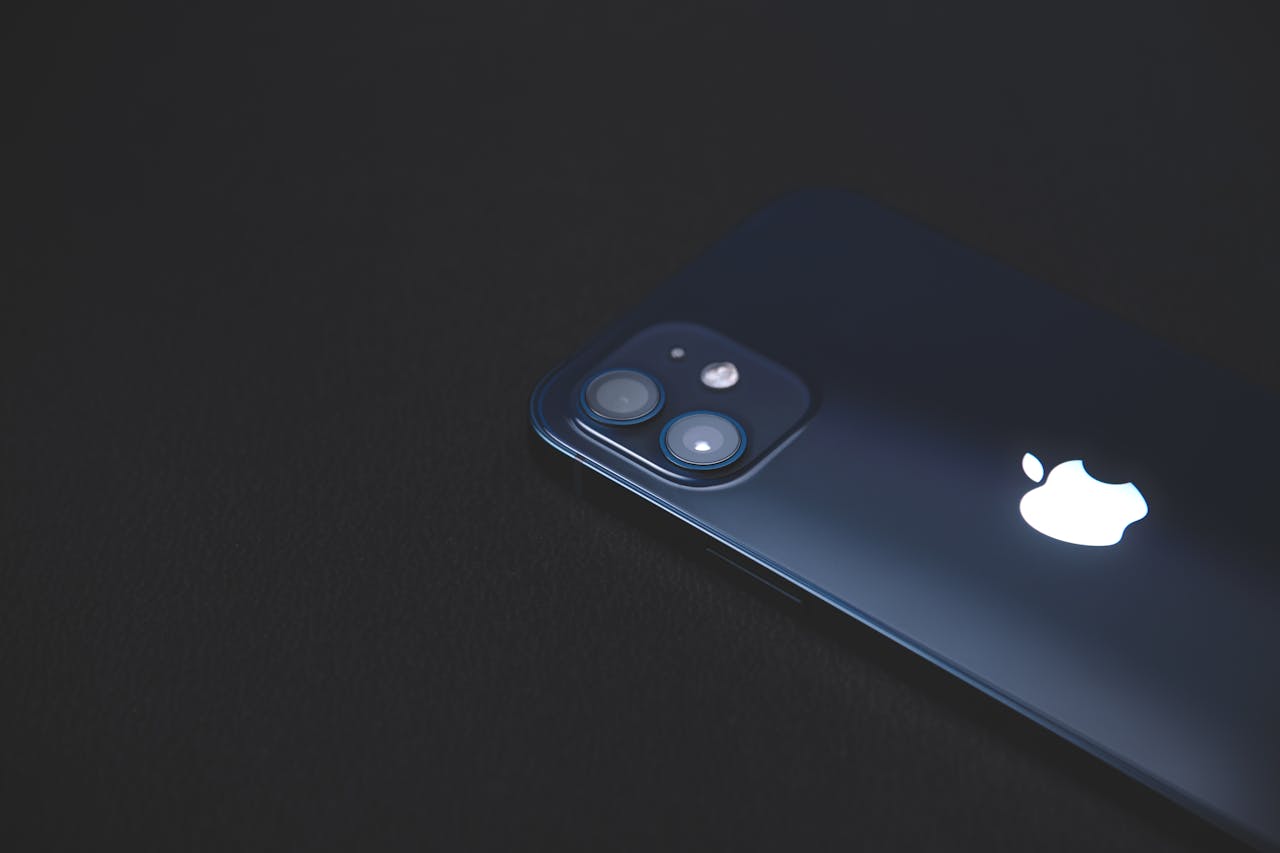Backing up your iPhone is crucial to ensure that all your valuable data—like photos, contacts, messages, apps, and settings—is safe and secure. Whether you’re upgrading to a new iPhone or safeguarding against potential data loss, knowing how to back up your device can save you a lot of trouble. Here’s a step-by-step guide on how to back up your iPhone, using both iCloud and iTunes/Finder (for macOS and Windows).
#iPhoneBackup #iCloudBackup #iTunesBackup #TechTips #Apple #BackupYourPhone #iPhone #iCloud #iTunes #Backup
1. Backup with iCloud
iCloud backups are easy and can be done wirelessly, so you don’t need to connect your iPhone to a computer. Here’s how:
Step 1: Connect to Wi-Fi
Make sure your iPhone is connected to a Wi-Fi network before starting.
Step 2: Enable iCloud Backup
- Go to Settings on your iPhone.
- Tap your Apple ID at the top of the screen.
- Tap iCloud.
- Scroll down and select iCloud Backup.
- Toggle iCloud Backup to On if it isn’t already.
Step 3: Backup Now
- To manually back up, tap Back Up Now.
- Stay connected to Wi-Fi until the process completes.
Step 4: Verify Backup
- After the backup completes, go to Settings > Apple ID > iCloud > Manage Storage > Backups to ensure your latest backup is listed with the correct date and time.
iCloud backups include your app data, device settings, messages, photos, videos, and more. However, free iCloud accounts come with only 5GB of storage. You can upgrade to more storage by going to Settings > Apple ID > iCloud > Manage Storage > Change Storage Plan if necessary.
2. Backup with a Computer (iTunes/Finder)
If you prefer a local backup or want to store your backup on a computer, you can use iTunes (for Windows) or Finder (for macOS Catalina and later). Here’s how:
Step 1: Connect Your iPhone
- Plug your iPhone into your computer using a USB or USB-C cable.
Step 2: Open Finder or iTunes
- For macOS Catalina or later, open Finder.
- For macOS Mojave or earlier and Windows, open iTunes.
Step 3: Select Your iPhone
- In Finder, you should see your iPhone listed under the “Locations” sidebar.
- In iTunes, click the iPhone icon in the top-left corner.
Step 4: Choose Backup Settings
- In the Backups section, choose Back up all of the data on your iPhone to this Mac (or PC).
- To encrypt your backup, check the box next to Encrypt local backup, and create a password. Encryption allows you to backup sensitive information like Health and HomeKit data.
Step 5: Backup Now
- Click Back Up Now to start the process.
- Once the backup is complete, you’ll see the latest backup date under the Last Backup section.
Step 6: Verify Backup
- On Finder or iTunes, go to Preferences > Devices to see your backup listed. Make sure the backup date and time match the latest one.
3. Automatic Backup Options
To make sure your data is always backed up, enable automatic backups:
- For iCloud, ensure that iCloud Backup is turned on in your iPhone settings and connected to Wi-Fi. Your iPhone will automatically back up every day when connected to power, Wi-Fi, and locked.
- For iTunes/Finder, backups are manual, but you can create regular reminders to do so whenever you connect your iPhone to your computer.
4. Choosing Between iCloud and Computer Backup
Both iCloud and computer backups have their pros and cons:
- iCloud Backup: Convenient, wireless, and accessible anywhere as long as you have internet access. However, it requires sufficient iCloud storage.
- Computer Backup: No storage limitations (except your hard drive space), and you can create encrypted backups. However, you need to physically connect your iPhone to your computer.
For the best of both worlds, you can use both methods to ensure a more robust backup solution.
5. Restoring from a Backup
In case you need to restore your iPhone from a backup (whether you’re setting up a new device or restoring after a reset):
- For iCloud: During setup, choose the Restore from iCloud Backup option and sign in with your Apple ID to select the most recent backup.
- For iTunes/Finder: Plug your iPhone into your computer, go to Finder or iTunes, select your device, and click Restore Backup.
Conclusion
Backing up your iPhone is simple, but the importance of regularly backing up your data cannot be overstated. By following the steps outlined above, you can rest easy knowing your important information is secure and easily recoverable in case of any mishaps.
Backup Tips:
- Ensure your device is charging and connected to Wi-Fi during iCloud backups.
- Consider using both iCloud and computer backups for added security.
- Check backup status regularly to ensure everything is working as expected.